Introduction to Flowcharts
Flowcharts are powerful visual tools used to represent processes, algorithms, and workflows. They utilize standardized symbols and arrows to depict the sequence of steps, decisions, and actions, making complex processes easier to understand and communicate. Flowcharts are indispensable in fields such as software development, business process management, and engineering.
Key Components of Flowcharts
Flowcharts are composed of several key components, each represented by specific shapes and symbols:
- Start/End: Represented by an oval or rounded rectangle, these symbols mark the beginning and end of a process.
- Process: Represented by a rectangle, this symbol indicates a specific task or action within the process.
- Decision: Represented by a diamond, this symbol signifies a point where a decision is made, leading to different paths based on the outcome.
- Input/Output: Represented by a parallelogram, this symbol denotes input or output operations.
- Flow Lines: Arrows that connect the symbols, illustrating the direction of the process flow.
Example Flowchart: Order Processing System
Let’s dive into an example flowchart that illustrates the order processing system. This example will highlight the key components and steps involved in creating a flowchart.
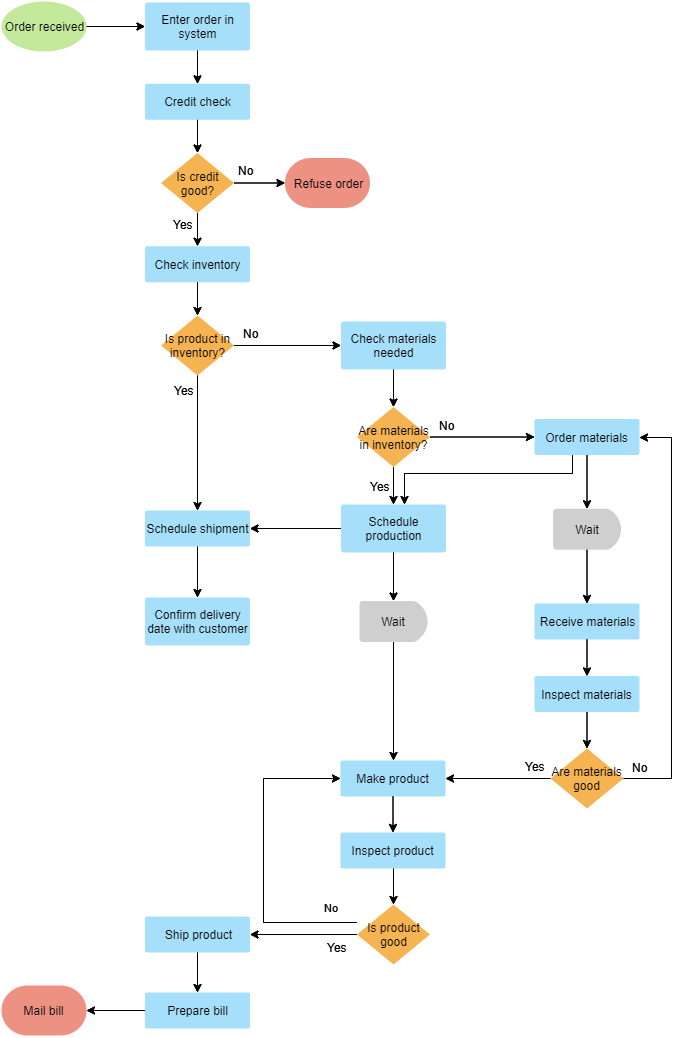
Step-by-Step Explanation
-
Order Received: The flowchart begins with an “Order Received” symbol, indicating the initiation of the process.
-
Enter Order in System: The first process step is to enter the order into the system. This is represented by a rectangle labeled “Enter Order in System.”
-
Credit Check: The next process step is to perform a credit check. This is represented by another rectangle labeled “Credit Check.”
-
Decision: Is Credit Good?: The process reaches a decision point where it checks if the credit is good. This is represented by a diamond labeled “Is Credit Good?”
- If No, the order is refused.
- If Yes, the process proceeds to check the inventory.
-
Check Inventory: The process then moves to check the inventory to see if the product is available. This is represented by a rectangle labeled “Check Inventory.”
-
Decision: Is Product in Inventory?: The process reaches another decision point where it checks if the product is in inventory. This is represented by a diamond labeled “Is Product in Inventory?”
- If Yes, the process proceeds to schedule shipment.
- If No, the process checks if the materials needed are in inventory.
-
Check Materials Needed: If the product is not in inventory, the process checks if the materials needed are available. This is represented by a rectangle labeled “Check Materials Needed.”
-
Decision: Are Materials in Inventory?: The process reaches a decision point where it checks if the materials are in inventory. This is represented by a diamond labeled “Are Materials in Inventory?”
- If Yes, the process proceeds to schedule production.
- If No, the process orders the materials.
-
Order Materials: If the materials are not in inventory, the process orders the materials. This is represented by a rectangle labeled “Order Materials.”
-
Wait: The process waits for the materials to be received. This is represented by a rectangle labeled “Wait.”
-
Receive Materials: The process receives the materials. This is represented by a rectangle labeled “Receive Materials.”
-
Inspect Materials: The process inspects the materials. This is represented by a rectangle labeled “Inspect Materials.”
-
Decision: Are Materials Good?: The process reaches a decision point where it checks if the materials are good. This is represented by a diamond labeled “Are Materials Good?”
- If Yes, the process proceeds to make the product.
- If No, the process waits for good materials.
-
Make Product: The process makes the product. This is represented by a rectangle labeled “Make Product.”
-
Inspect Product: The process inspects the product. This is represented by a rectangle labeled “Inspect Product.”
-
Decision: Is Product Good?: The process reaches a decision point where it checks if the product is good. This is represented by a diamond labeled “Is Product Good?”
- If Yes, the process proceeds to ship the product.
- If No, the process waits for a good product.
-
Ship Product: The process ships the product. This is represented by a rectangle labeled “Ship Product.”
-
Prepare Bill: The process prepares the bill. This is represented by a rectangle labeled “Prepare Bill.”
-
Mail Bill: The process mails the bill. This is represented by a rectangle labeled “Mail Bill.”
-
End: The flowchart concludes with an “End” symbol, indicating the completion of the process.
Tips and Tricks for Creating Effective Flowcharts
- Keep It Simple: Use clear and concise language to describe each step. Avoid jargon and overly technical terms.
- Use Standard Symbols: Stick to standard flowchart symbols to ensure consistency and clarity.
- Break Down Complex Steps: If a step is too complex, break it down into smaller, more manageable steps.
- Review and Revise: Regularly review your flowchart and revise it as needed to ensure accuracy and relevance.
- Collaborate: Involve team members in the creation process to gain different perspectives and ensure completeness.
Benefits of Using Flowcharts
Flowcharts offer several benefits, including:
- Clarity: They provide a clear and concise visual representation of complex processes, making them easier to understand.
- Communication: Flowcharts facilitate better communication among team members by providing a common language for discussing processes.
- Efficiency: They help identify inefficiencies and bottlenecks in processes, leading to improved performance.
- Documentation: Flowcharts serve as valuable documentation for training, auditing, and compliance purposes.
Conclusion
Flowcharts are essential tools for visualizing and understanding processes. By breaking down complex workflows into simple, standardized symbols, flowcharts enhance clarity, communication, and efficiency. Whether you are a software developer, business analyst, or engineer, mastering the art of creating flowcharts can significantly improve your ability to manage and optimize processes. The example provided in this article demonstrates the steps involved in creating a flowchart, from start to end, and highlights the key components and benefits of using flowcharts in various applications.
References
- Online Flowchart Tool – Visual Paradigm’s online flowchart tool is described as the easiest and most powerful in the world, allowing users to create diagrams quickly and collaboratively. It supports creating flowcharts from scratch or using templates.
- Flowchart Tutorial (with Symbols, Guide and Examples) – This tutorial provides a step-by-step guide on how to draw flowcharts using Visual Paradigm. It covers the basics of flowcharts, their symbols, and examples to help users understand and create flowcharts effectively.
- Free Online Flowchart Maker – Visual Paradigm Online offers a free flowchart maker with an intuitive drag-and-drop editor. It includes extensive built-in templates and allows users to create professional flowcharts quickly and easily.
- Flowchart Templates – This resource provides a variety of free online flowchart templates and examples. Users can sign up to create a free online workspace and start designing professional flowcharts using Visual Paradigm’s online flowchart maker.
- Flowchart Tutorial – This tutorial covers what a flowchart is, how to create one, and when to use it. It includes flowchart examples and tips, helping users learn about flowcharts and how to draw them step-by-step using Visual Paradigm.
- Easy-to-Use Flowchart Maker – Visual Paradigm is highlighted as an intuitive and powerful flowchart software, ideal for users who need a reliable and easy-to-use tool for creating visually appealing flowcharts quickly.
- Free Online Flowchart Editor – Visual Paradigm Online features a state-of-the-art online flowchart editor that allows users to create flowcharts flexibly and simply. It supports various diagram types, including mind maps, org charts, UML, ERD, and floor plans.
- Web-Based Free Flowchart Maker – This web-based flowchart maker by Visual Paradigm Online supports creating professional and beautiful flowcharts online. It offers drag-and-drop functionality, alignment tools, grouping, and formatting tools for easy diagramming.
- The Flowchart is an Online Visual Paradigm – Yonyx – This article discusses flowcharts as an online visual paradigm that promotes ideation, investigation, revision, experimentation, and deep visualization. It explores how flowcharts can be used to model processes and develop new concepts.
- Free Flowchart Tool – Visual Paradigm Online offers a free flowchart tool that allows users to create exceptional flowcharts online. It supports inserting text, external graphics, and links, making flowcharts rich in content and visually tidy.