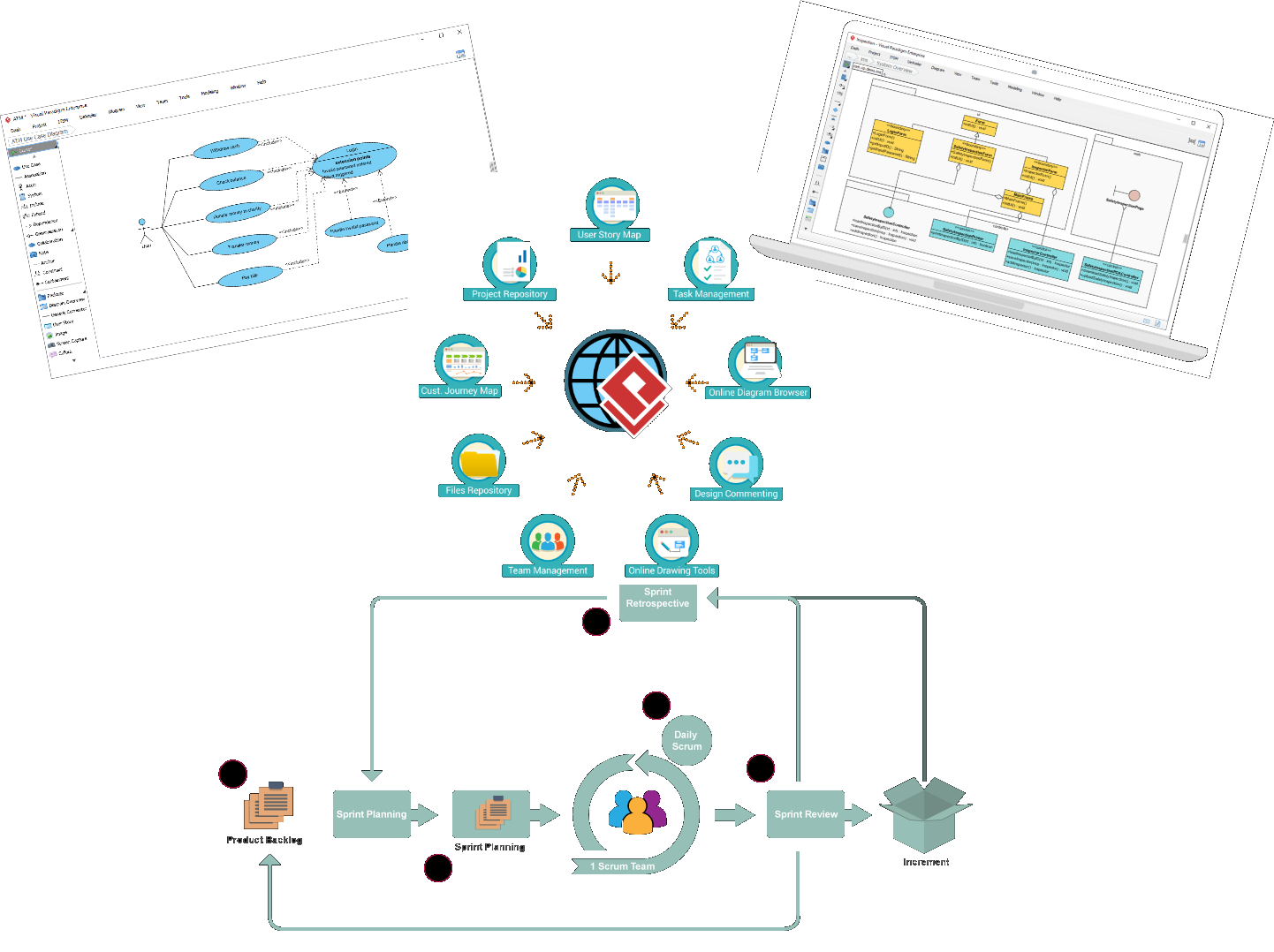Introduction
Unified Modeling Language (UML) is a powerful tool for enhancing communication, documentation, and design clarity in Agile software development. Visual Paradigm is a leading tool for UML modeling, offering a comprehensive set of features that cater to various aspects of software design and development. This tutorial will guide you through adopting UML for Agile projects using Visual Paradigm.
Key Concepts of UML in Agile Projects
1. Standardized Communication
UML provides a standardized visual language that helps teams communicate complex system designs effectively. This is crucial in Agile environments where collaboration and understanding among diverse team members are essential.
2. Visual Representation of Requirements
UML diagrams, such as use case diagrams, help clarify project requirements from an end-user perspective. This visual aid promotes a shared understanding of system functionality, reducing ambiguity and scope creep.
3. Support for Iterative Development
Agile methodologies embrace change and iterative development. UML diagrams can be continuously refined to reflect changes in requirements or design, ensuring that the documentation remains relevant throughout the project lifecycle.
4. Facilitation of Design and Architecture
UML aids in designing modular, scalable, and maintainable software systems. Class diagrams, for instance, help visualize relationships between classes and their attributes, serving as blueprints for developers.
5. Enhanced Test Planning
By providing clear visual models of system interactions, UML supports test planning and documentation efforts. This ensures that testing aligns with the intended system behavior.
6. Collaboration and Onboarding
UML diagrams serve as effective tools for onboarding new team members, allowing them to quickly grasp the system’s structure and interactions. This fosters collaboration among team members with varying levels of expertise.
7. Just-in-Time Modeling
Agile teams can adopt a just-in-time modeling approach by creating UML diagrams as needed rather than upfront exhaustive documentation. This prioritizes flexibility and responsiveness to changing project dynamics.
8. Integration with User Stories
Linking UML diagrams to user stories provides additional context for development tasks, ensuring that modeling efforts directly contribute to user requirements.
9. Lightweight Modeling
Teams can focus on creating lightweight UML diagrams that capture essential aspects without overwhelming documentation, aligning with Agile principles of simplicity and efficiency.
10. Continuous Integration and Delivery
UML models can be integrated into continuous integration and delivery pipelines to ensure that design changes are automatically reflected in the codebase, maintaining consistency and reducing manual errors.
11. Stakeholder Engagement
UML diagrams serve as a bridge between technical teams and non-technical stakeholders, providing a common language for discussing system requirements and design decisions.
12. Risk Management
By visualizing system interactions and dependencies, UML helps identify potential risks and bottlenecks early in the development process, allowing teams to proactively address issues.
13. Knowledge Sharing
UML diagrams act as a central repository of system knowledge, making it easier to share insights and best practices across the team and organization.
14. Requirements Traceability
UML diagrams can be linked to requirements documents, ensuring that all requirements are traceable to specific design elements, facilitating impact analysis and change management.
15. Agile Documentation
UML supports the creation of living documentation that evolves with the project, providing up-to-date information that is easily accessible to all team members.
Getting Started with Visual Paradigm
Installation and Setup
-
Download and Install Visual Paradigm:
- Visit the Visual Paradigm website and download the software.
- Follow the installation instructions for your operating system.
-
Create a New Project:
- Open Visual Paradigm and create a new project.
- Choose a project template that suits your needs, or start with a blank project.
Creating UML Diagrams
1. Class Diagrams
Purpose: Visualize the static structure of a system by showing the system’s classes, attributes, methods, and relationships.
Steps:
- Open the Class Diagram Tool:
- In your project, select
Diagram>New>Class Diagram.
- In your project, select
- Add Classes and Relationships:
- Use the drag-and-drop interface to add classes to the diagram.
- Define attributes and methods for each class.
- Draw relationships (associations, inheritance, etc.) between classes.
2. Use Case Diagrams
Purpose: Capture the functional requirements of a system from an end-user perspective.
Steps:
- Open the Use Case Diagram Tool:
- Select
Diagram>New>Use Case Diagram.
- Select
- Add Actors and Use Cases:
- Add actors (users or external systems) and use cases (functional requirements).
- Draw associations between actors and use cases.
3. Sequence Diagrams
Purpose: Model the interaction between objects in a single use case scenario.
Steps:
- Open the Sequence Diagram Tool:
- Select
Diagram>New>Sequence Diagram.
- Select
- Add Lifelines and Messages:
- Add lifelines for objects involved in the interaction.
- Draw messages to represent the flow of control between objects.
4. Activity Diagrams
Purpose: Model the workflow of stepwise activities and actions within a system.
Steps:
- Open the Activity Diagram Tool:
- Select
Diagram>New>Activity Diagram.
- Select
- Add Activities and Flows:
- Add activities (actions) and control flows (arrows) to represent the sequence of activities.
- Use decision nodes and merge nodes to handle branching and merging of flows.
5. State Machine Diagrams
Purpose: Model the states of an object and the transitions between states.
Steps:
- Open the State Machine Diagram Tool:
- Select
Diagram>New>State Machine Diagram.
- Select
- Add States and Transitions:
- Add states and define the transitions between them.
- Use events and conditions to trigger state changes.
Collaboration and Teamwork
Real-Time Collaboration
Purpose: Enable multiple team members to work on the same project simultaneously.
Steps:
- Set Up VP Teamwork Server:
- Configure the VP Teamwork Server to enable real-time collaboration.
- Invite team members to join the project.
- Collaborate in Real-Time:
- Work on diagrams concurrently with other team members.
- Use the chat and comment features to discuss changes and updates.
Round-Trip Engineering
Purpose: Synchronize models with code to ensure consistency between design and implementation.
Steps:
- Enable Round-Trip Engineering:
- In your project settings, enable round-trip engineering.
- Synchronize Models and Code:
- Import existing code into Visual Paradigm to generate UML diagrams.
- Update the code from the UML diagrams and synchronize changes back to the codebase.
Documentation Generation
Purpose: Generate comprehensive documentation from UML models.
Steps:
- Generate Documentation:
- Select
Tools>Generate Documentation. - Choose the format (HTML, PDF) and customize the documentation template.
- Select
- Review and Share:
- Review the generated documentation for accuracy.
- Share the documentation with stakeholders for feedback and approval.
Customizing Templates and Stencils
Purpose: Enhance productivity and consistency across projects.
Steps:
- Create Custom Templates:
- Define custom templates for frequently used diagram elements.
- Save the templates for reuse in future projects.
- Use Custom Stencils:
- Create custom stencils for specific diagram elements.
- Apply the stencils to ensure consistency in diagram appearance.
Exporting Diagrams
Purpose: Share diagrams in various formats for presentations or documents.
Steps:
- Export Diagrams:
- Select
File>Export>Diagram. - Choose the export format (JPG, PNG, SVG) and customize the export settings.
- Select
- Share Exported Diagrams:
- Include the exported diagrams in presentations, reports, or other documents.
- Share the diagrams with stakeholders for review and feedback.
Learning Resources
Purpose: Improve your understanding of UML concepts and Visual Paradigm features.
Steps:
- Access the Learning Center:
- Visit the Visual Paradigm Learning Center for tutorials and guides.
- Explore the available resources to enhance your skills in UML modeling.
- Attend Webinars and Workshops:
- Participate in webinars and workshops offered by Visual Paradigm.
- Engage with the community to learn best practices and tips for effective UML modeling.
Conclusion
Adopting UML for Agile projects with Visual Paradigm can significantly enhance communication, design clarity, and iterative development. By leveraging the powerful features of Visual Paradigm, you can create standardized visual representations of system designs, facilitate collaboration among team members, and ensure consistency between design and implementation. Embrace UML as part of your Agile toolkit to contribute to the success of your software development projects.
References
-
Visual Paradigm Official Website
- Visual Paradigm. (n.d.). Visual Paradigm – UML Modeling Tool. Retrieved from https://www.visual-paradigm.com/
-
UML Diagrams Supported by Visual Paradigm
- Visual Paradigm. (n.d.). UML Diagrams. Retrieved from https://www.visual-paradigm.com/features/uml-diagrams/
-
Collaboration Tools in Visual Paradigm
- Visual Paradigm. (n.d.). VP Teamwork Server. Retrieved from https://www.visual-paradigm.com/features/teamwork-server/
-
Round-Trip Engineering in Visual Paradigm
- Visual Paradigm. (n.d.). Round-Trip Engineering. Retrieved from https://www.visual-paradigm.com/features/round-trip-engineering/
-
Documentation Generation in Visual Paradigm
- Visual Paradigm. (n.d.). Documentation Generation. Retrieved from https://www.visual-paradigm.com/features/document-generation/
-
Customizable Templates and Stencils in Visual Paradigm
- Visual Paradigm. (n.d.). Custom Templates and Stencils. Retrieved from https://www.visual-paradigm.com/features/custom-templates/
-
Export Options in Visual Paradigm
- Visual Paradigm. (n.d.). Export Diagrams. Retrieved from https://www.visual-paradigm.com/features/export-diagrams/
-
Learning Resources for Visual Paradigm
- Visual Paradigm. (n.d.). Learning Center. Retrieved from https://www.visual-paradigm.com/support/learning/
-
Advanced Diagramming Features in Visual Paradigm
- Visual Paradigm. (n.d.). Advanced Diagramming Features. Retrieved from https://www.visual-paradigm.com/features/advanced-diagramming/
These references provide a comprehensive overview of Visual Paradigm’s features and the integration of UML in Agile projects.