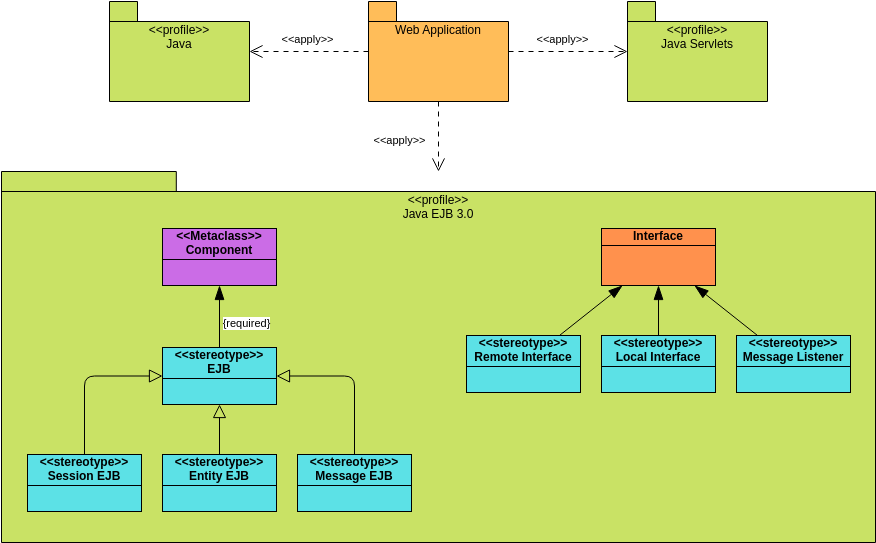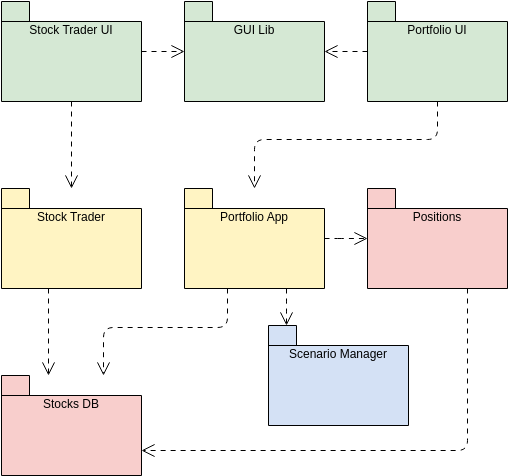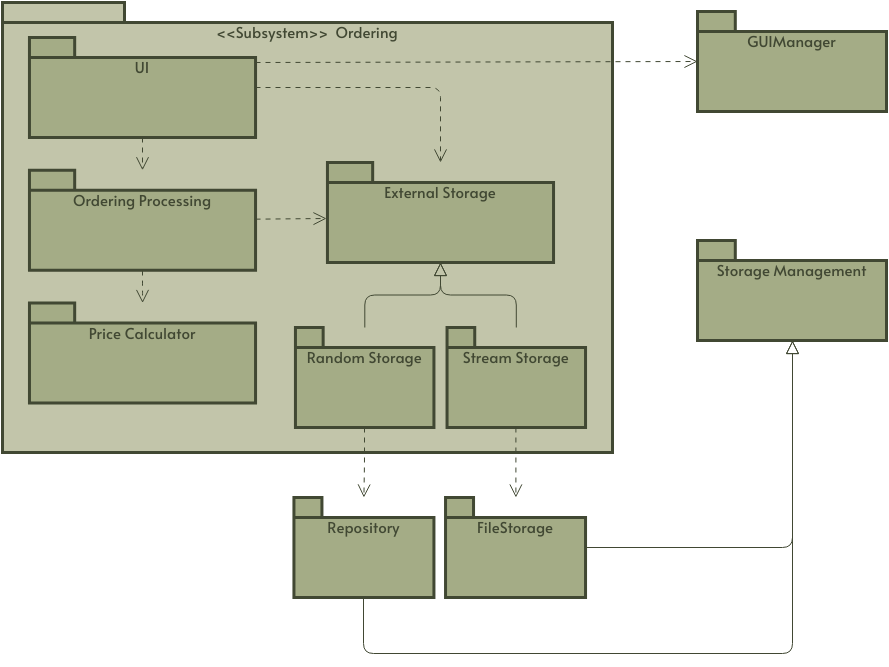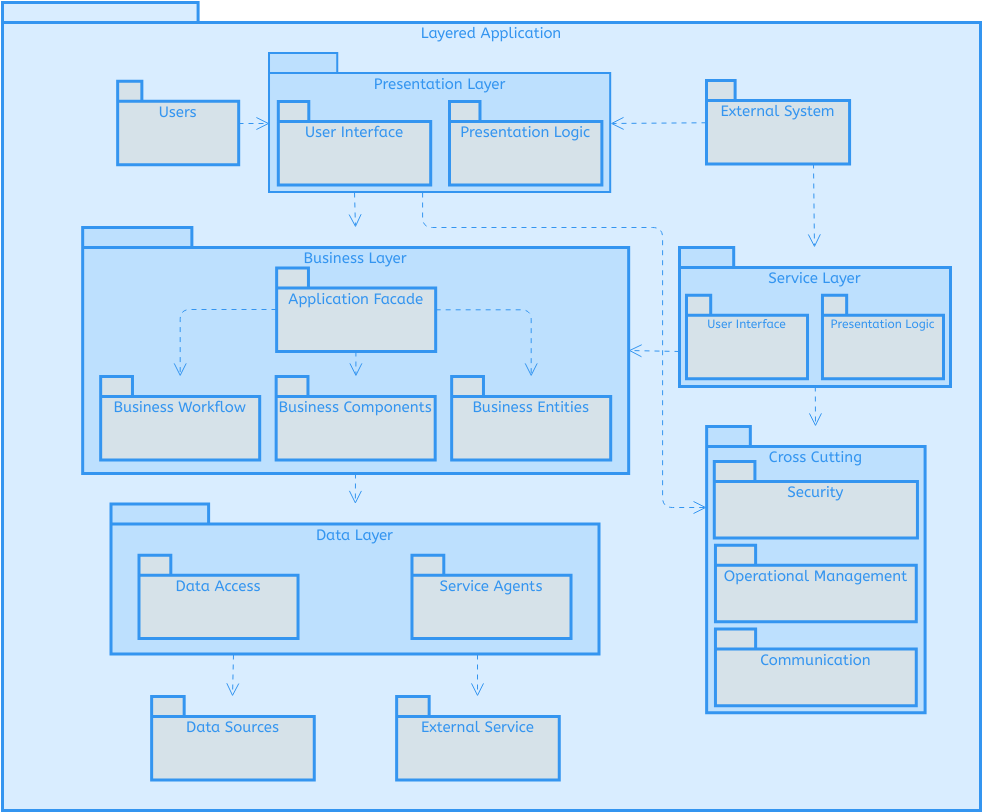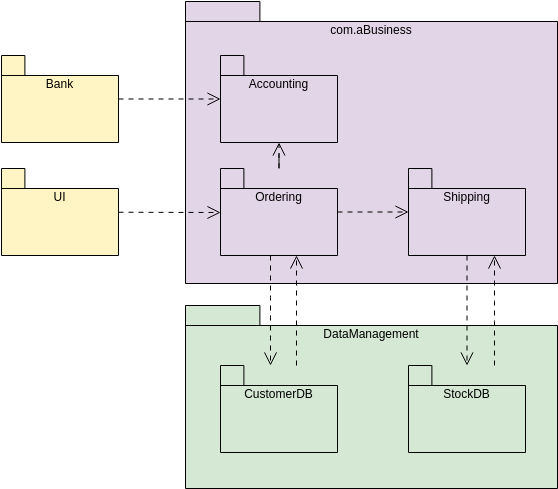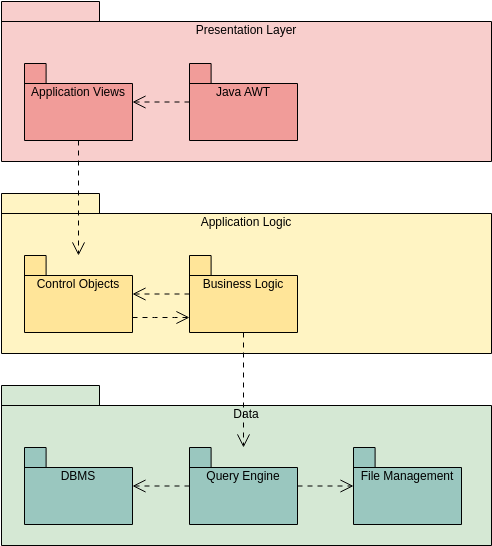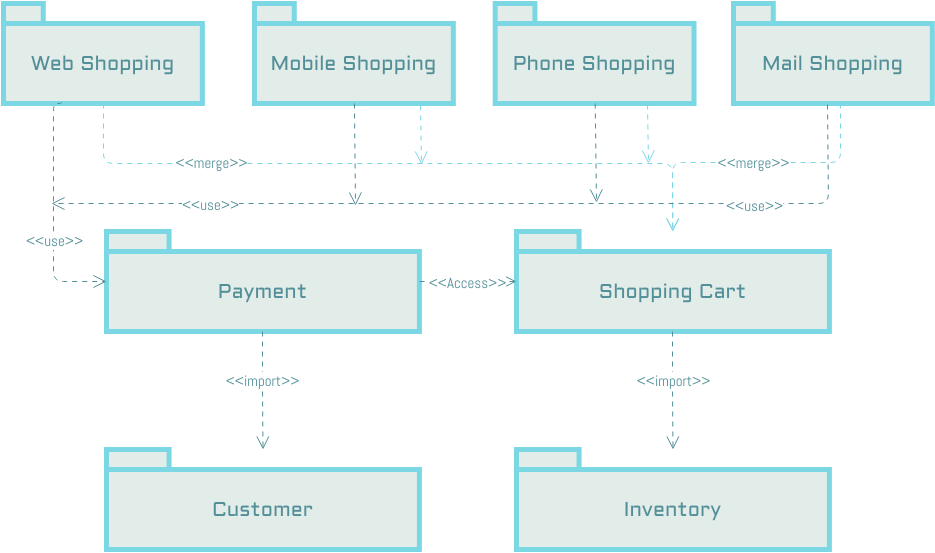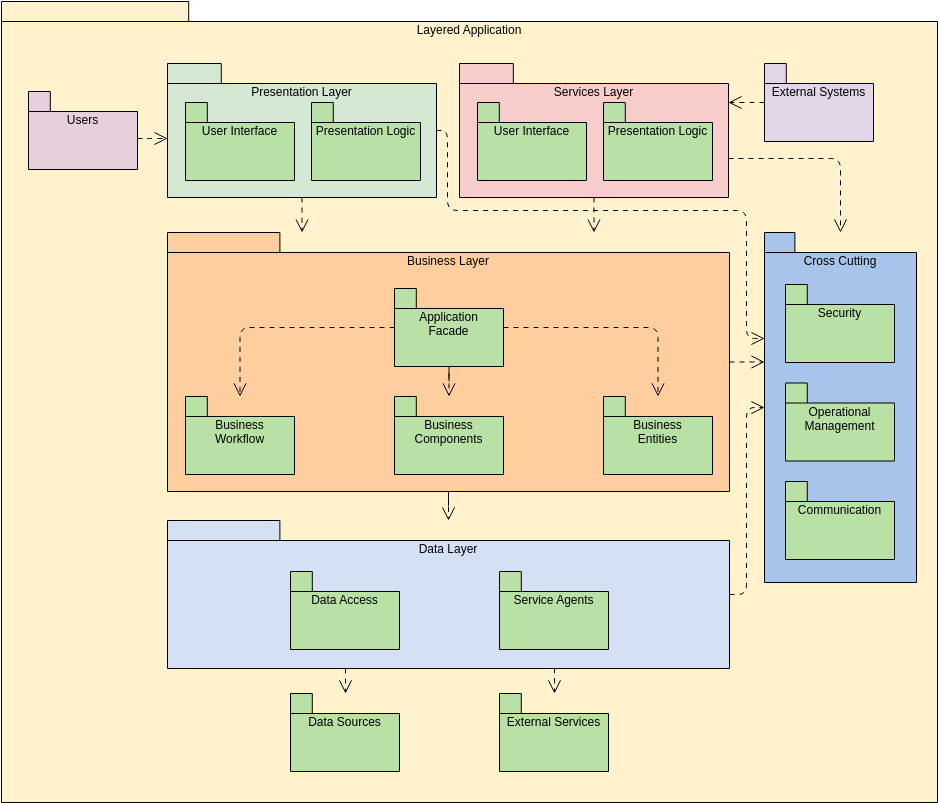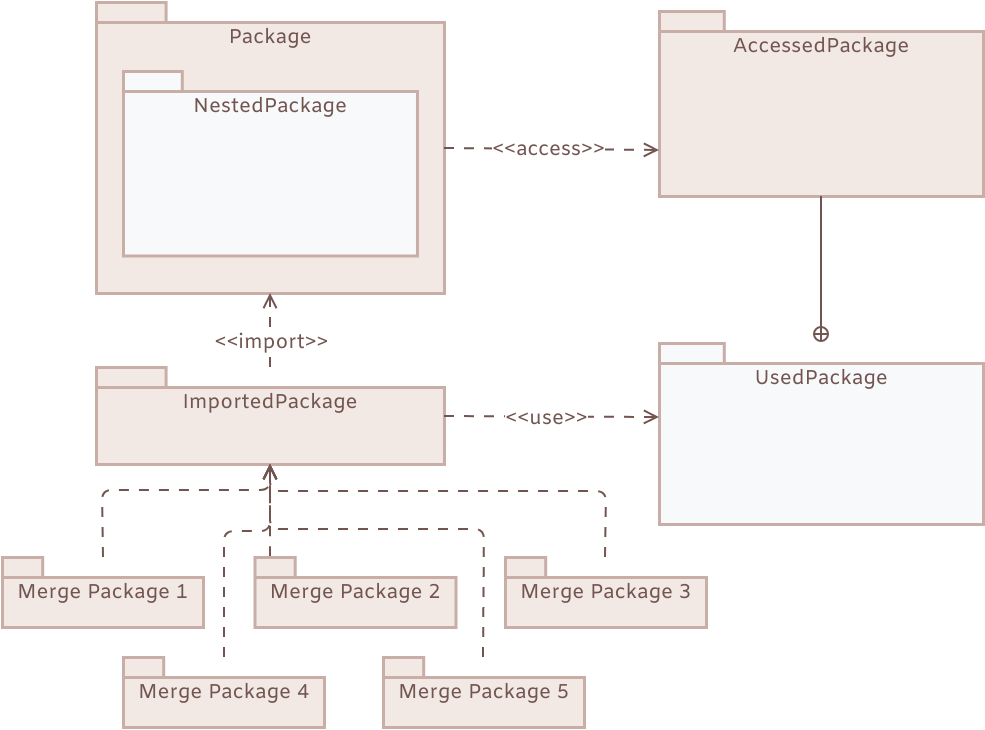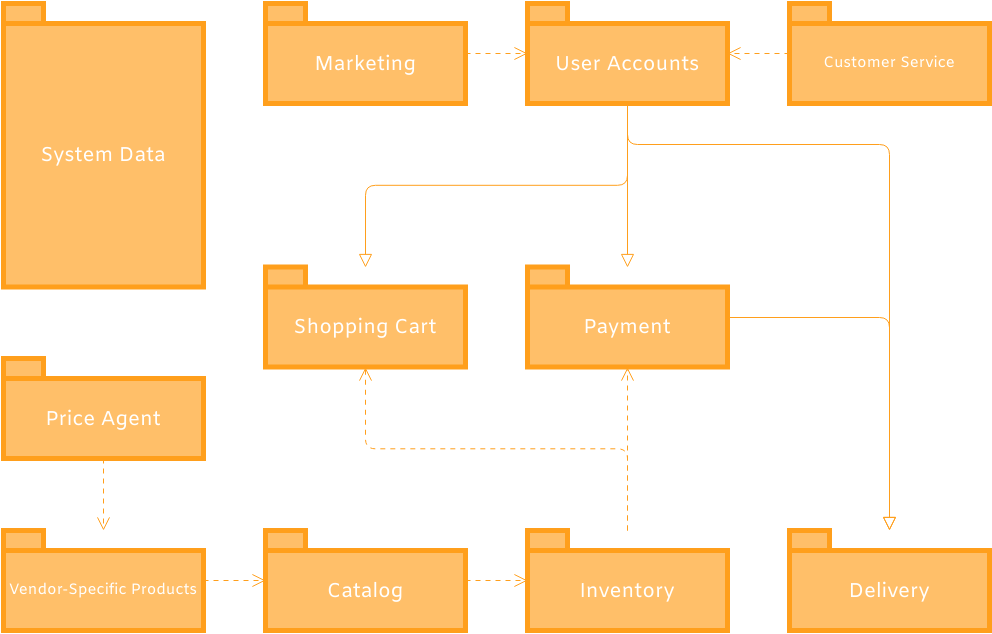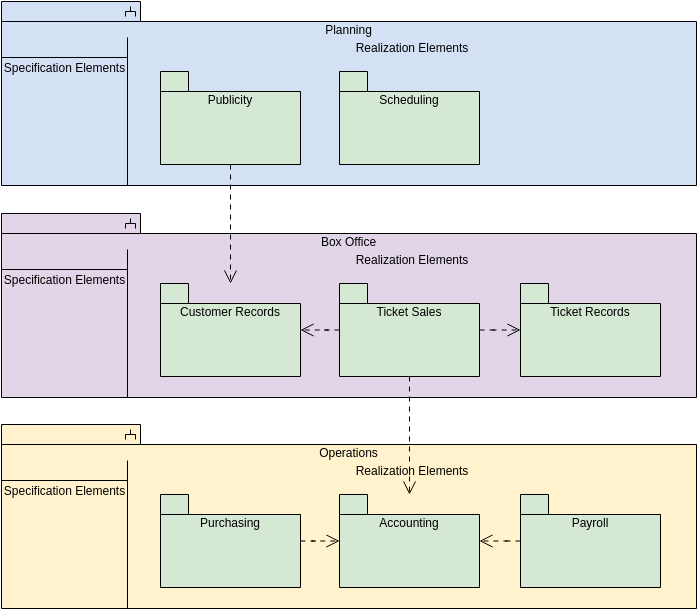Introduction to UML Package Diagrams
A UML (Unified Modeling Language) Package Diagram is a structural diagram that shows how a system is split up into packages and how these packages depend on each other. Packages are used to group elements, and dependencies between packages indicate how changes in one package might affect another. This guide will walk you through the key concepts, tips, and tricks, and provide a step-by-step tutorial using Visual Paradigm, a popular UML tool.
Key Concepts
1. Package
A package is a mechanism for grouping UML elements. It is represented by a folder icon with a small tab at the top containing the package name.
2. Dependency
A dependency is a relationship that indicates one package requires another package to function correctly. It is represented by a dashed arrow pointing from the dependent package to the independent package.
3. Import
Import is a special type of dependency that allows one package to access the contents of another package. It is represented by a dashed arrow with an «import» stereotype.
4. Merge
Merge is a relationship that indicates the contents of one package are merged with another package. It is represented by a dashed arrow with a «merge» stereotype.
5. Generalization
Generalization is a relationship that indicates one package is a specialized version of another package. It is represented by a solid arrow with a hollow triangle pointing from the specialized package to the general package.
Tips and Tricks
- Organize Your Packages: Use packages to organize your model elements logically. Group related classes, use cases, and other elements together.
- Use Naming Conventions: Follow consistent naming conventions for your packages to make your diagrams easier to understand.
- Avoid Circular Dependencies: Ensure that your packages do not have circular dependencies, as this can make your system harder to maintain.
- Document Your Diagrams: Add comments and notes to your diagrams to explain the purpose of each package and its relationships.
Example Package Diagram
The following package diagram illustrates the structure and dependencies of a subsystem within a larger system, focusing on the “Ordering” subsystem. Let’s break down the diagram and illustrate the key concepts:
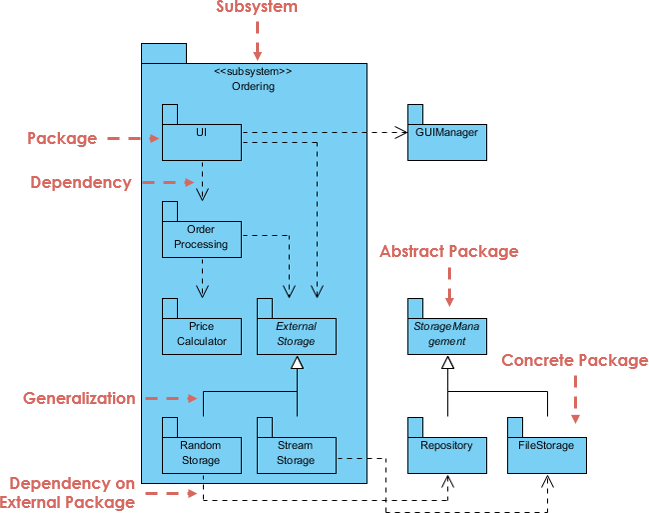
1. Subsystem
- Subsystem: The entire diagram represents a subsystem named “Ordering.” This subsystem is a part of a larger system and encapsulates the functionality related to ordering.
2. Package
- Packages: The subsystem is divided into several packages, each representing a specific functionality or component:
- UI: User Interface package.
- Order Processing: Handles the processing of orders.
- Price Calculator: Calculates the prices of orders.
- External Storage: Manages external storage requirements.
- Random Storage: A specific type of storage.
- Stream Storage: Another specific type of storage.
3. Dependency
- Dependencies: Dashed arrows indicate dependencies between packages:
- UI depends on Order Processing.
- Order Processing depends on Price Calculator and External Storage.
- External Storage depends on Random Storage and Stream Storage.
4. Generalization
- Generalization: The diagram shows generalization relationships:
- Random Storage and Stream Storage are specialized versions of External Storage.
5. Dependency on External Package
- Dependency on External Package: The UI package depends on an external package named GUIManager.
6. Abstract and Concrete Packages
- Abstract Package: StorageMgmt is an abstract package that defines general storage management functionalities.
- Concrete Packages: Repository and FileStorage are concrete implementations of the StorageMgmt package.
7. Import
- Import: The Ordering subsystem imports functionalities from the StorageMgmt package, which is further implemented by Repository and FileStorage.
Illustration of Concepts
Subsystem
- The “Ordering” subsystem encapsulates all the packages and functionalities related to ordering. It provides a clear boundary for this specific functionality within the larger system.
Package
- UI: Contains all user interface-related components.
- Order Processing: Manages the logic for processing orders.
- Price Calculator: Handles the calculation of order prices.
- External Storage: Manages storage requirements that are external to the system.
- Random Storage and Stream Storage: Specific implementations of storage solutions.
Dependency
- UI depends on Order Processing to function correctly.
- Order Processing depends on Price Calculator to calculate prices and on External Storage to manage storage.
- External Storage depends on Random Storage and Stream Storage for specific storage implementations.
Generalization
- Random Storage and Stream Storage are specialized versions of External Storage, inheriting its properties and behaviors.
Dependency on External Package
- The UI package depends on the external GUIManager package, indicating that the user interface functionality relies on an external library or component.
Abstract and Concrete Packages
- StorageMgmt is an abstract package that defines general storage management functionalities.
- Repository and FileStorage are concrete implementations of the StorageMgmt package, providing specific storage solutions.
Import
- The Ordering subsystem imports functionalities from the StorageMgmt package, which is further implemented by Repository and FileStorage. This indicates that the ordering subsystem relies on the storage management functionalities provided by these packages.
Step-by-Step Guide Using Visual Paradigm
Step 1: Create a New Project
- Open Visual Paradigm.
- Click on “File” > “New” > “Project”.
- Name your project and click “OK”.
Step 2: Create a Package Diagram
- In the Project Browser, right-click on your project and select “New Diagram” > “Package Diagram”.
- Name your diagram and click “OK”.
Step 3: Add Packages
- In the Diagram Toolbar, click on the “Package” icon.
- Click on the diagram to place a package.
- Name the package by double-clicking on it.
Step 4: Add Dependencies
- In the Diagram Toolbar, click on the “Dependency” icon.
- Click on the dependent package and drag the arrow to the independent package.
Step 5: Add Import Relationships
- In the Diagram Toolbar, click on the “Import” icon.
- Click on the importing package and drag the arrow to the imported package.
Step 6: Add Merge Relationships
- In the Diagram Toolbar, click on the “Merge” icon.
- Click on the merging package and drag the arrow to the merged package.
Step 7: Add Generalization Relationships
- In the Diagram Toolbar, click on the “Generalization” icon.
- Click on the specialized package and drag the arrow to the general package.
Step 8: Save Your Diagram
- Click on “File” > “Save” to save your diagram.
Reference List
- Visual Paradigm Official Website: Visual Paradigm
- UML Package Diagram Tutorial: UML Package Diagram Tutorial
- UML Specification: OMG UML Specification
Conclusion
UML Package Diagrams are essential for organizing and managing large systems. By following this guide, you can create clear and effective package diagrams using Visual Paradigm. Remember to organize your packages logically, use naming conventions, avoid circular dependencies, and document your diagrams for better understanding and maintenance.
Package Diagram References